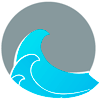- Calendar Controls
- Here are some real life scenarios for common controls:
- Pontoon rental prices need to be increased for June, July, & August:
- 8AM is not offered for Jet Ski Rentals for the off season, March-May & September - October:
- 4HR pontoon rentals are only offered at 8AM and 12PM:
- You're closed for a week in August and will not be offering any trips:
- You do not allow any pontoon rentals to depart from 11-2PM:
Calendar Controls #
Ticket Control: #
This control is used to adjust pricing or ticket amounts available by time, date range, or any combination. This is powerful and most commonly used control for adjusting prices for specific times or date ranges. It can also limit ticket availability by ticket per schedule time for internal orders or TripShock orders. The default setting that this control can customize is in settings > resources > trips > tickets > available/TripShock available.
Option Control: #
Ability to add different activities for each Trip type.
The default setting that this control can customize is in settings > resources > trips > Options.
Schedule Settings: #
Here you can update min/max ticket amounts by time & disable a schedule (AKA time).
The default setting that this control can customize is in settings > resources > trips > Schedules.
Equipment Control: #
Here you can select specific equipment to adjust either maximum places (tickets) per equipment by date range or disable equipment (maintenance mode). This control can also be used to lower equipment count to 0 at specific times in order to create an alternating departure schedule throughout a day.
The default setting that this control can customize is in settings > resources > trips > equipment.
Open/Close Tickets: #
You can select to Open or Close specific tickets individually, many at the same time, or all, for a trip and selection of times. A user can close/open all or only close/open Tripshock. This control is my most commonly used control next to Ticket Control. It’s very handy for disallowing or allowing specific ticket types at specific times through the entire year or select date ranges.
This control is linked to Ticket Control. It’s a simpler way to apply stop sells in mass over long date ranges for many ticket types.
PLEASE NOTE: Do not use this control to close schedule times. If you have contacted us to set limits for TripShock sales, using this function may change the specific limits we have set for TripShock.
Open/Close Schedules: #
This lets you pick a trip, select 1 or multiple schedules to open or close completely. This is an easy control that is easy to reverse. When closing times/schedules for all tickets, HIGHLY recommend using this control to do so because reversing it is very easy. Do not use open/close tickets to close times.
This control is linked to Schedule Settings. Allows simpler way to disable or enable times for a specific date range.
Open/Close Equipment: #
This lets a you pick a single piece of equipment and either open or close all of it. It puts the equipment in maintenance mode and will show as orange on the matrix view.
Note: Does not let you pick a particular schedule, must close all or none here.
This control is linked to Equipment Control. It’s a simpler way to apply a maintenance mode (disable) equipment across a longer range. You can also control this from the gear icon on Matrix View.
Business Hours: #
This lets you chose an activity and select a close out time for the date range entered. You can only do this per trip/activity.
The default setting that this control can customize is in settings > resources > trips > availability > close out time.
Disable Trips for Online Bookings: #
This is where you can disable a trip just for online bookings (this disabled online bookings for TripShock and WaveRez Booking Portal), allowing internal orders only. You can select one or multiple trips and close all or open all.
This control does the same thing as the enable/disable toggle on the Matrix View does (when it turns the trip title red). The only different here is you can adjust these toggles in mass for a larger date range if needed.
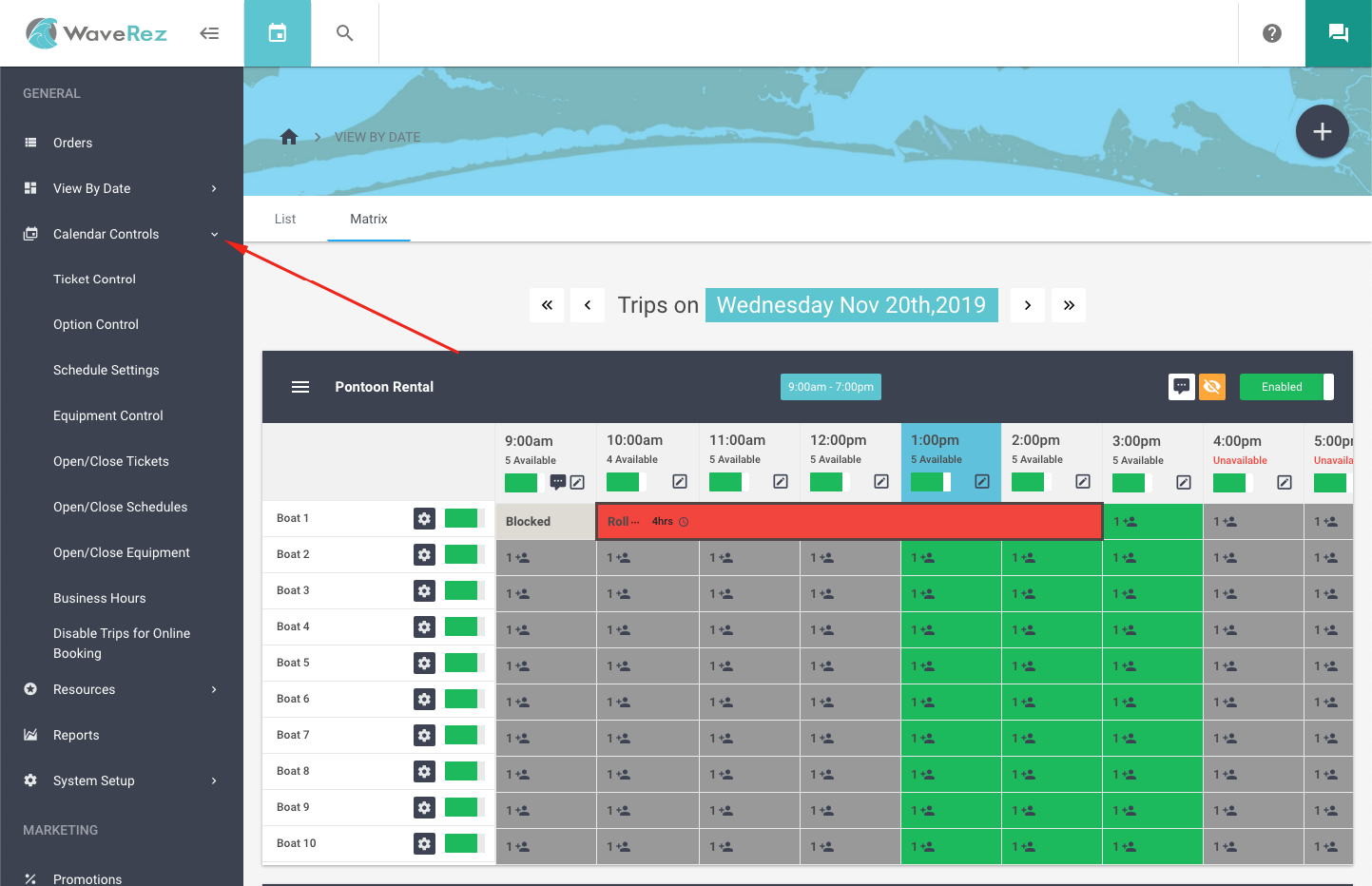
Calendar Controls are used to make customized settings past what is set by default in the trips settings. If the change is a permanent one for all future days and times and there hasn’t ever been customized settings set by controls, you can just change the default. Calendar controls will override the default settings, so if there are controls set, changing default settings (price, schedules, etc) will not override custom calendar control settings.
Here are some real life scenarios for common controls: #
Pontoon rental prices need to be increased for June, July, & August: #
You would use ticket control for this. Make the selection that needs to be edited on ticket control and click edit. On the next screen, change the price field and if it does not say batch update, you will click the down arrow next to the price box to fill the selection below.
8AM is not offered for Jet Ski Rentals for the off season, March-May & September – October: #
You would use open/close schedules for this. You can add multiple date ranges and select the time and trip you want to edit. This control makes edits directly from the control page. Once you click edit, changes will be saved.
4HR pontoon rentals are only offered at 8AM and 12PM: #
Use open/close tickets for this. Select the trip, the ticket type, and every time except for 8AM and 12PM. Make sure the control is set to close tickets and double check the selection. Once you have the selection you want to close 4HR tickets for, you would click edit and changes will be saved from this page.
You’re closed for a week in August and will not be offering any trips: #
You would use Disable Trips for Online Booking. You can select all trips and the week in August you’re wanting to close for. Make sure it’s set to close trips and click edit. The changes will be made from this page. You can use many other controls to accomplish a similar closing of your business for the week, but this control is the easiest to reverse in the event that the situation changes. This control is the most overlooked control, but when closing completely either for just one trip or all, this is the only one I recommend for this task as all others are not as simple to reverse.
You do not allow any pontoon rentals to depart from 11-2PM: #
You would use open/close schedules to select the trip, times, and dates for this edit. Double check what you have selected is what needs to be closed and closed schedules is selected. Click edit and changes will be made from this screen. If you have multiple trips that need closing you can just change the activity type and select the schedules again and click edit.
If you have more questions about controls, I find one of the easiest ways to learn is to send us your schedule that you’d normally have us build out for you every year, and we can note what control we would use for each change on this schedule and send it back to you. Calendar Controls are the bulk of what makes our systems schedule and pricing so very customizable. Once you’re comfortable with using them, they can make changes on the fly even easier.