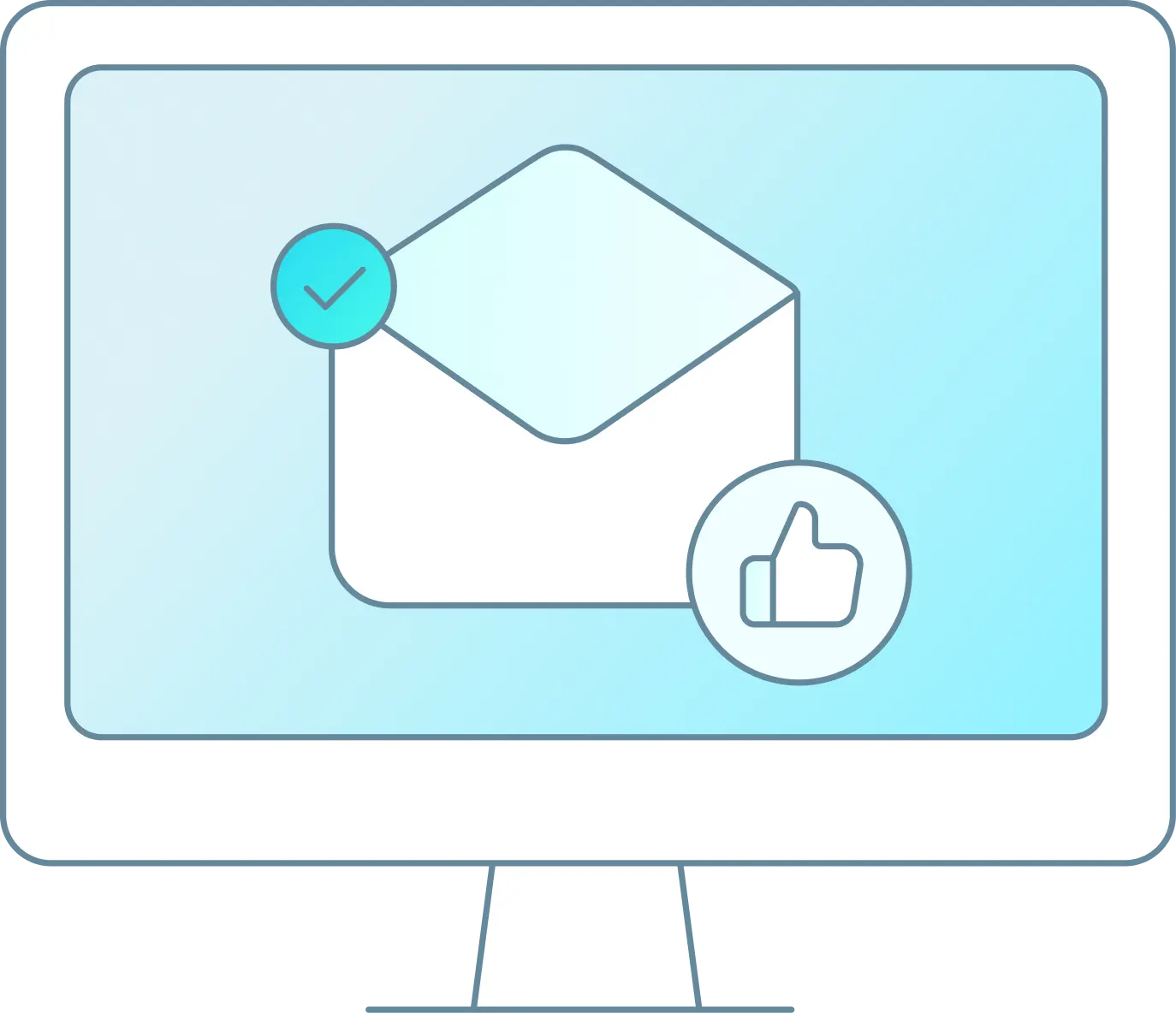If you have a customer who is needing to move their trip to a different day or wants to change the equipment they are booked for, follow the steps below.
-
Go to the customer’s order screen and click on the Trips tab:�

-
If you need to change their arrival date, simply click in the Arrival Date field and select the new date. If you need to also change the Schedule Time and Equipment simply select from the drop down menu what is available. Once all items are updated click “Move Trip” to move the customer’s trip to the newly selected items.

-
Once the Trip has been moved you will get a pop-up notification letting you know the action has been completed on the right side of the screen:
-
It will also let you know in the Order Log on the Log tab, what has been done: