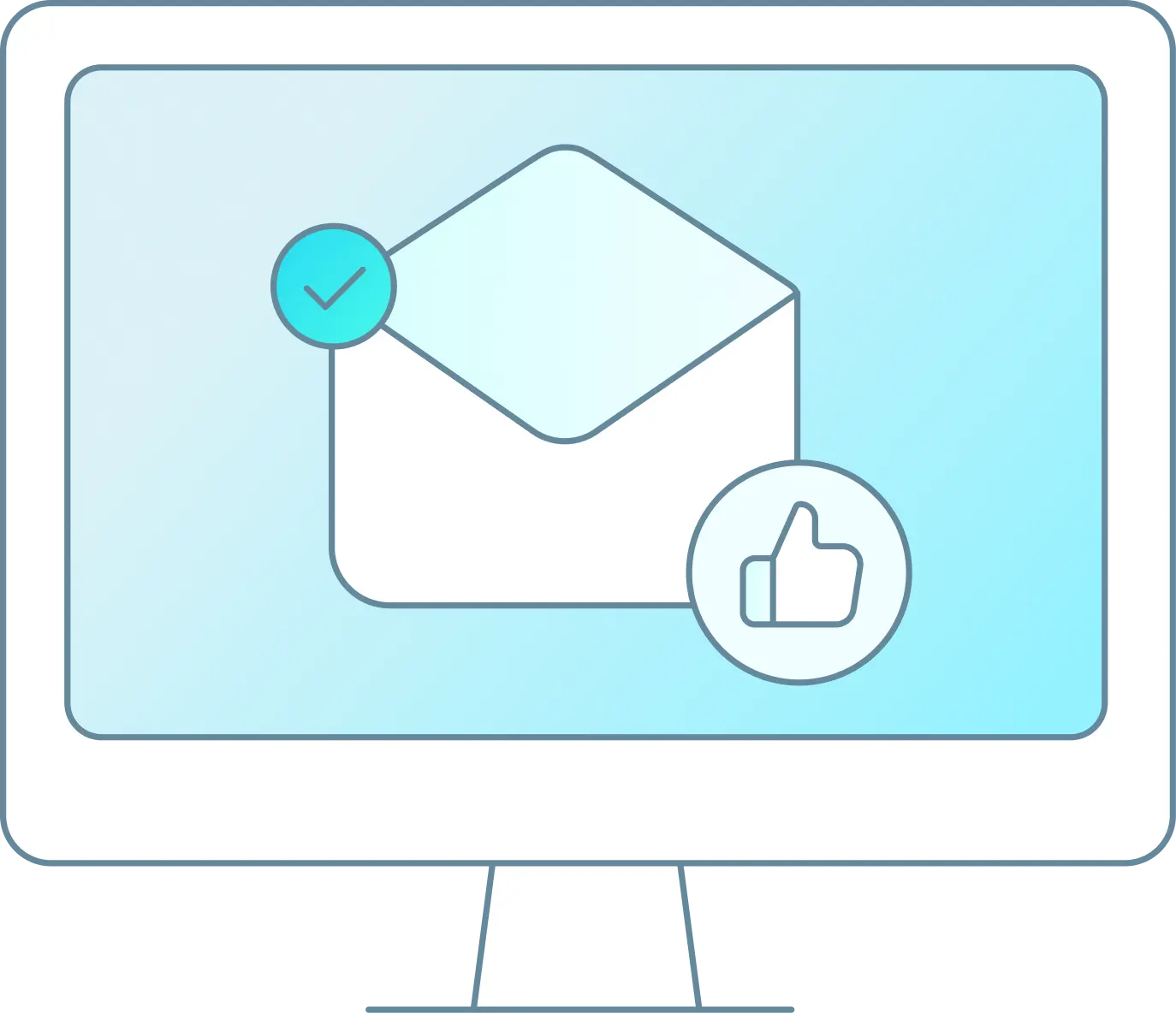If you need to add details for a customer recieve when they book and select to receive a confirmation text follow the steps below:
-
Go to settings > resources > trips and select the desired trip to be edited.
-
Once that trip is open, click on the other tab.
-
Scroll down to the Custom Text box and type in what you would like to be sent as a text to customers when they book, then hit save.

This text will be sent to orders made for this trip when the customer books, as long as there is a phone number entered. It allows 500 characters maximum.