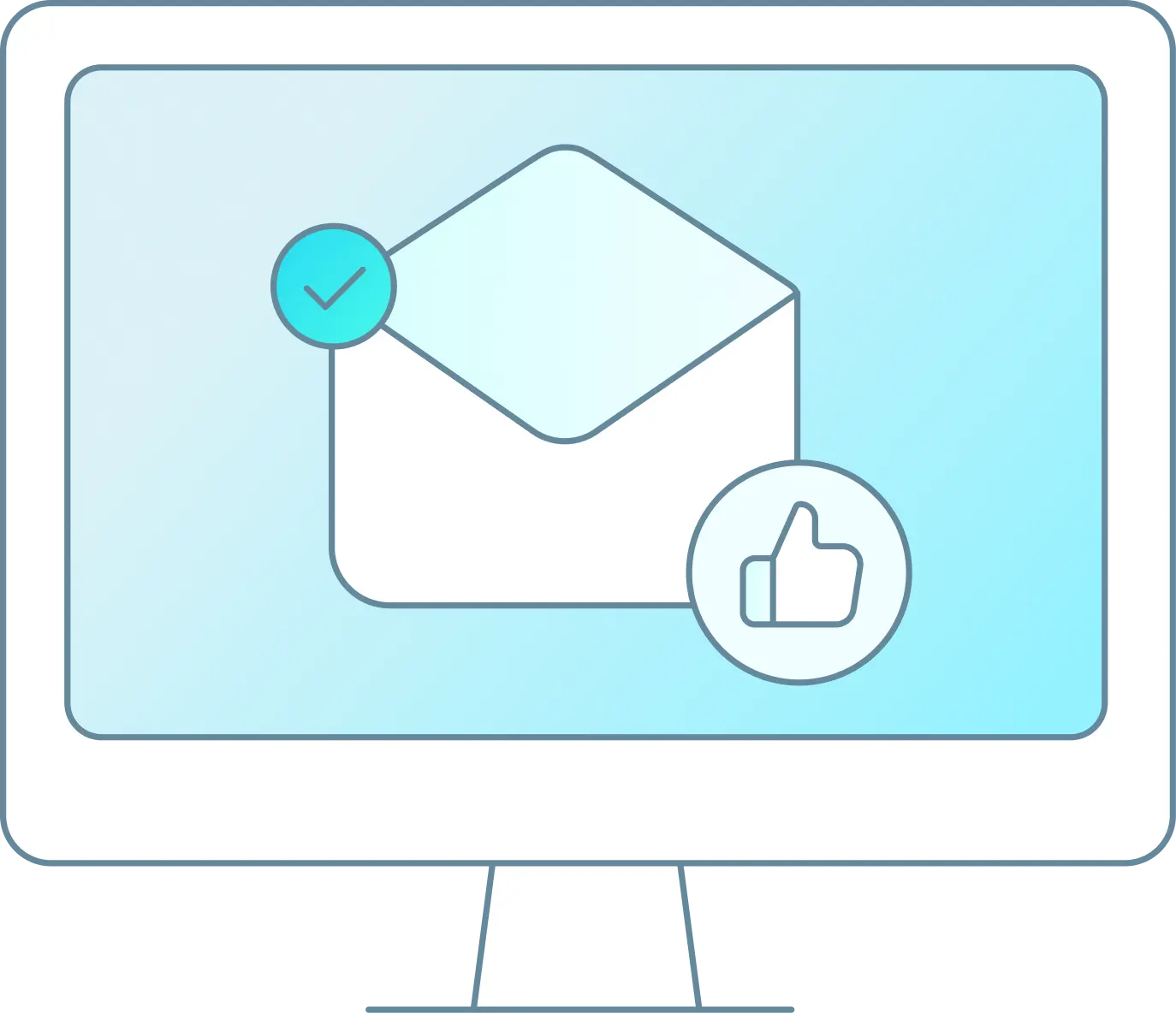This will give instructions on how to set-up a receipt printer for a partner. Note: This does not work with MAC computers.
-
Make sure the user has Java, if not go to website and download: https://java.com/en/
-
Next open up a blank web page and in the URL field type in the Brand and Model of the printer. Most common is SNBC-printer-btp-r880np : https://www.crs-usa.com/products/printers/snbc-printer-btp-r880np-black
-
Then you will need to download the Driver for the version of Windows you have:

4.Once the Driver download is complete open the file and Extract the file:
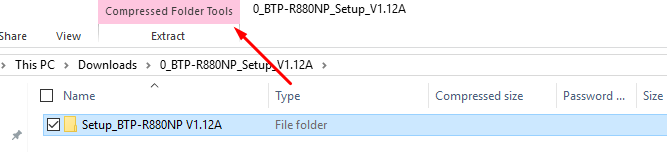
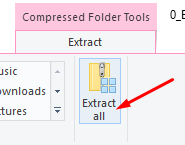
5.Once completed you will need to open the folder and select Setup, you will then get a pop-up to install the driver and accept the Terms. Proceed by selecting “I agree” and Next” until you get to “Install”. You should then get a “Successfully installed printer driver”. Select “Ok”.
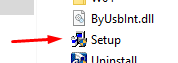
6.The user will then need to download QZ Tray – V2.0.6 : https://qz.io/download/
Note: If V2.0.6 doesn’t work, download V1.9.8.
7.Follow the on screen prompts to download QZ Tray and “Install”.
8.The user will then notice a small red/green box in their Task Bar:
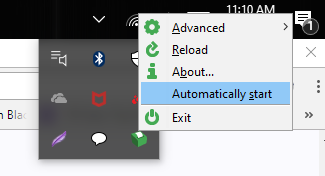
9.Once located the user will need to right click and select “Automatically start”.
At this point the user should be able to plug in the printer and power on the device to start using.