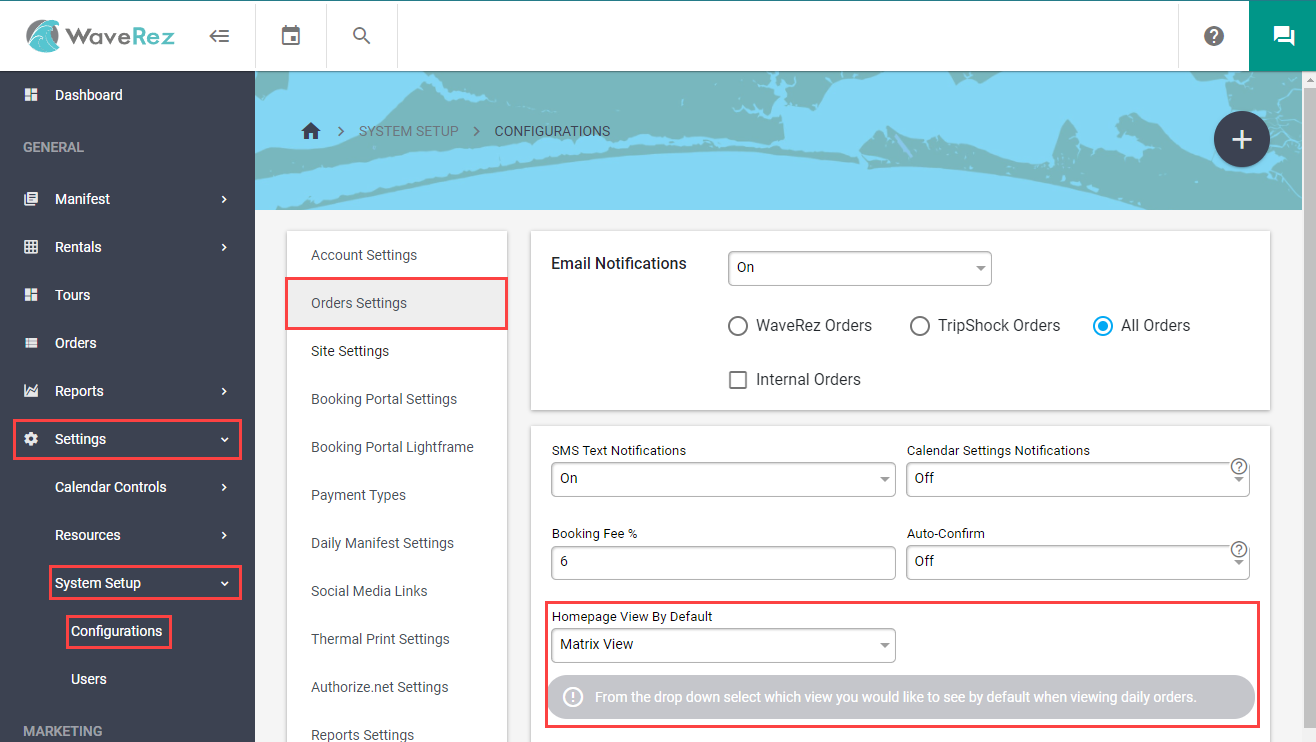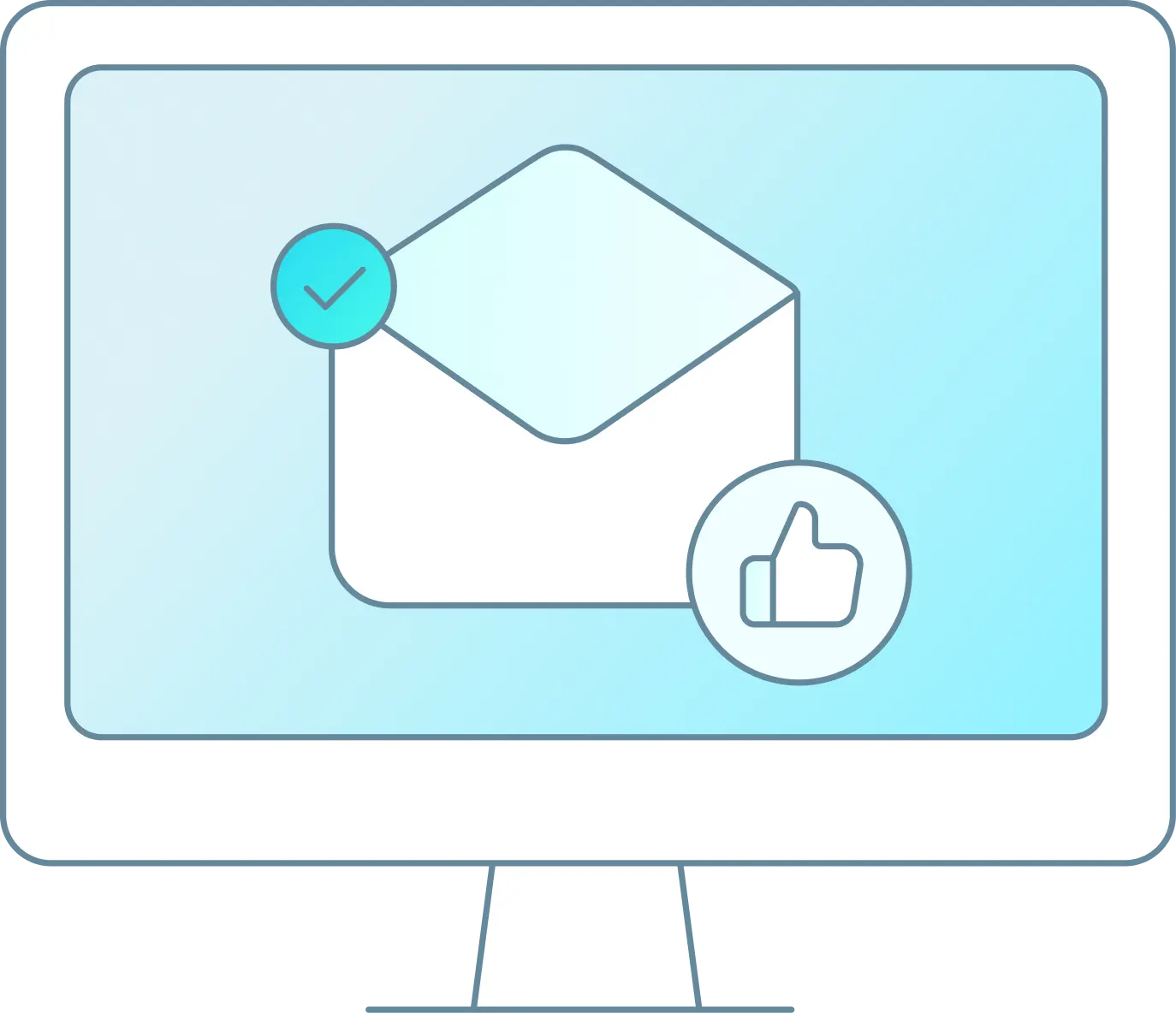There are four main different types of views for daily use inside of WaveRez: Matrix View, Hourly Manifest, Daily Manifest, and Tours View. Any one of these views can be set to default so that it will be the first thing that you see when you login. This article is going to cover each view.
The Matrix View #
The Matrix View in WaveRez is a super handy view and tool for any business but especially any business with multiple trips and equipment. Scheduling can get complicated when you have a lot of equipment and departure times. The Matrix View is the place to see it all.
The following image has number indicators that match up with their descriptions below. This image is large and may not be easily viewable on some screens. In order to view it up close, you can right click on the image and open it in a new tab.
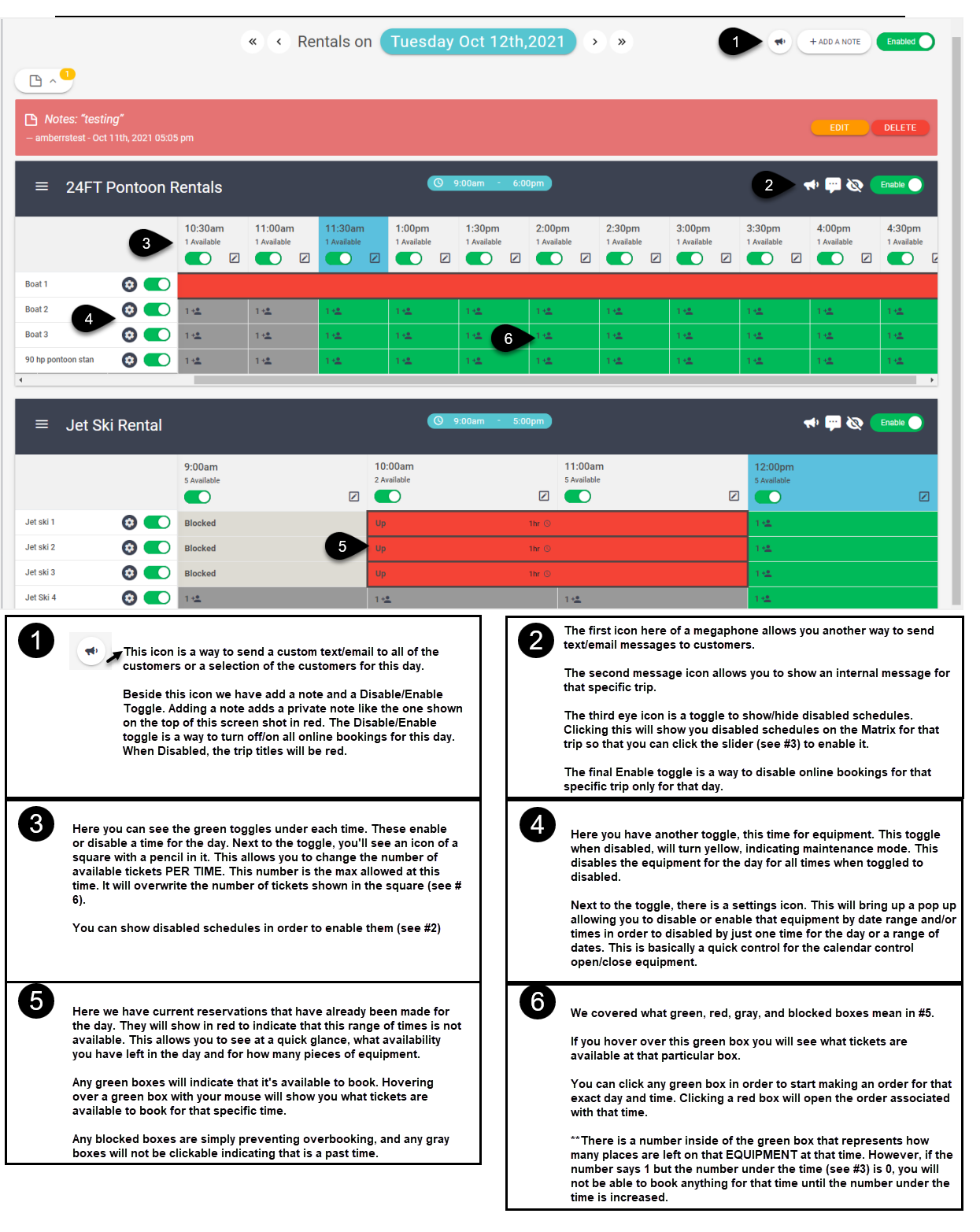
The Daily Manifest #
The Daily Manifest in WaveRez provides a view of orders organized first by time, next by trips, and last by equipment. These sections are automatically organized. This view is the second most popular after the Matrix View. It is what owners and employees can use day to day to check in reservations as they arrive, manage the orders, as well as many other handy common tasks built right into the view.
The following image has number indicators that match up with their descriptions below. This image is large and may not be easily viewable on some screens. In order to view it up close, you can right click on the image and open it in a new tab.
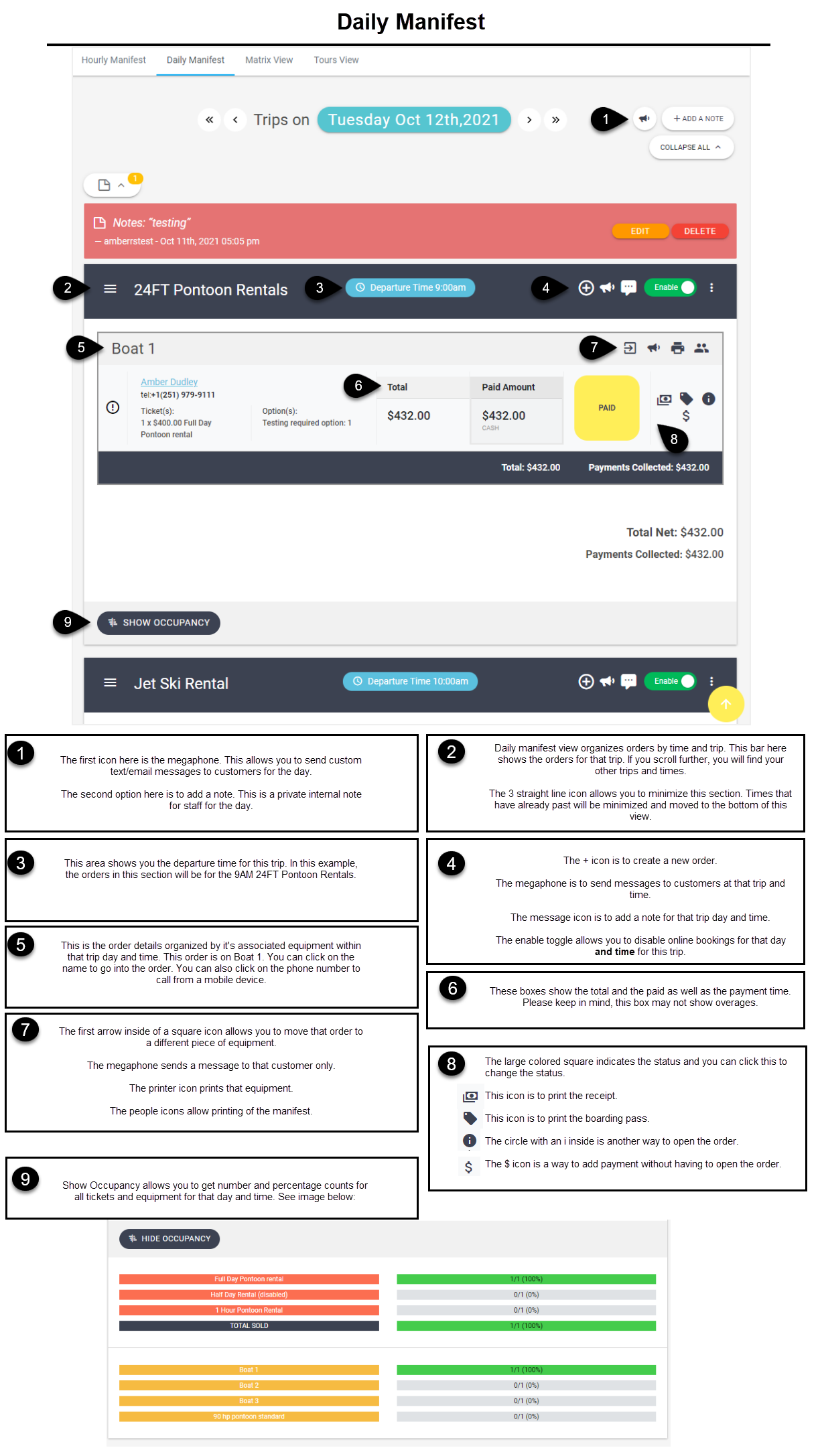
The Hourly Manifest #
The Hourly Manifest isn’t that different from the daily manifest. The main difference here is organization. The orders here are organized by time and then equipment inside of that time. There are no separate sections for trips. All trips will be under their departure time. This view is preferred over Hourly Manifest for rental businesses that have more than one time of equipment and trip.
The following image has number indicators that match up with their descriptions below. This image is large and may not be easily viewable on some screens. In order to view it up close, you can right click on the image and open it in a new tab.
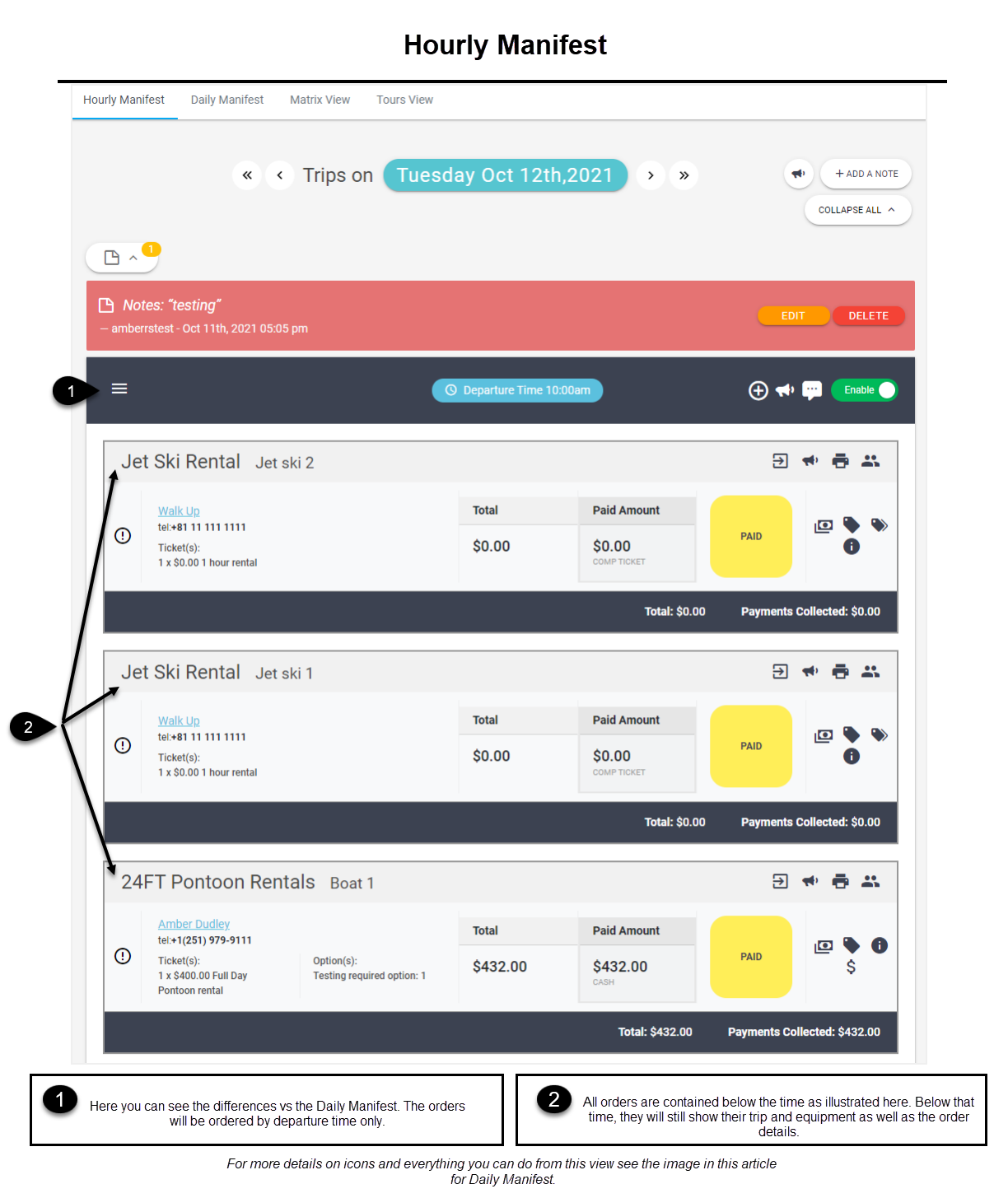
Tours View #
Tours view is an optional view that can be enabled by going to settings > resources > trips > general. At the top of the general tab you will see the option to set the trip as a rental or a tour. This settings simply determines whether the trip will show under Tours View (if set to tour) or Matrix View (if set to rental). Any trip will function under Matrix View. However, not all trips will be a good suit for the Tours View.
This view allows you to see a rolling week at a time for your tour. This works well for a business that offers a party boat style charter business with one or two tour (trip) types. The benefit to using this view would be the ability to see schedules and ticket availability for a week at a time.
The following image has number indicators that match up with their descriptions below. This image is large and may not be easily viewable on some screens. In order to view it up close, you can right click on the image and open it in a new tab.
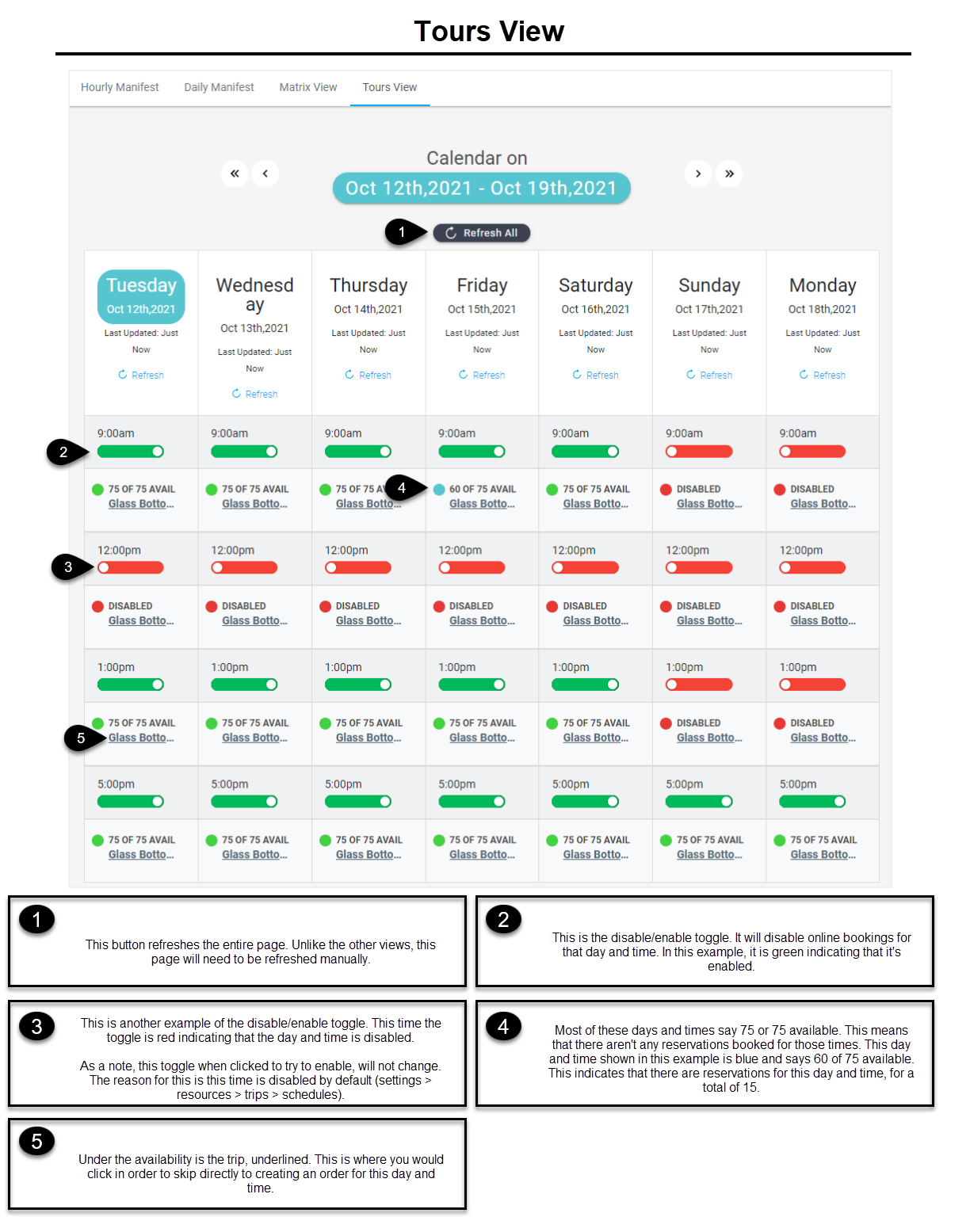
These images and descriptions should be a great way to get anyone started and familiar with the various different view types. In the beginning, we recommend using the system as we have it set up for you. However, as you get more familiar with WaveRez and how your business uses it day to day, we have a variety of different view types to help suit a variety of different needs.
Important Notes #
You can set your default view type by going to settings > system setup > configurations > order settings. Look for the setting called Home Page View by Default. This will change it so whenever you login or when you click on the logo on the top left to navigate back to home, it will go to the view setup here by default.
The image below shows a screenshot of how to navigate to this setting: