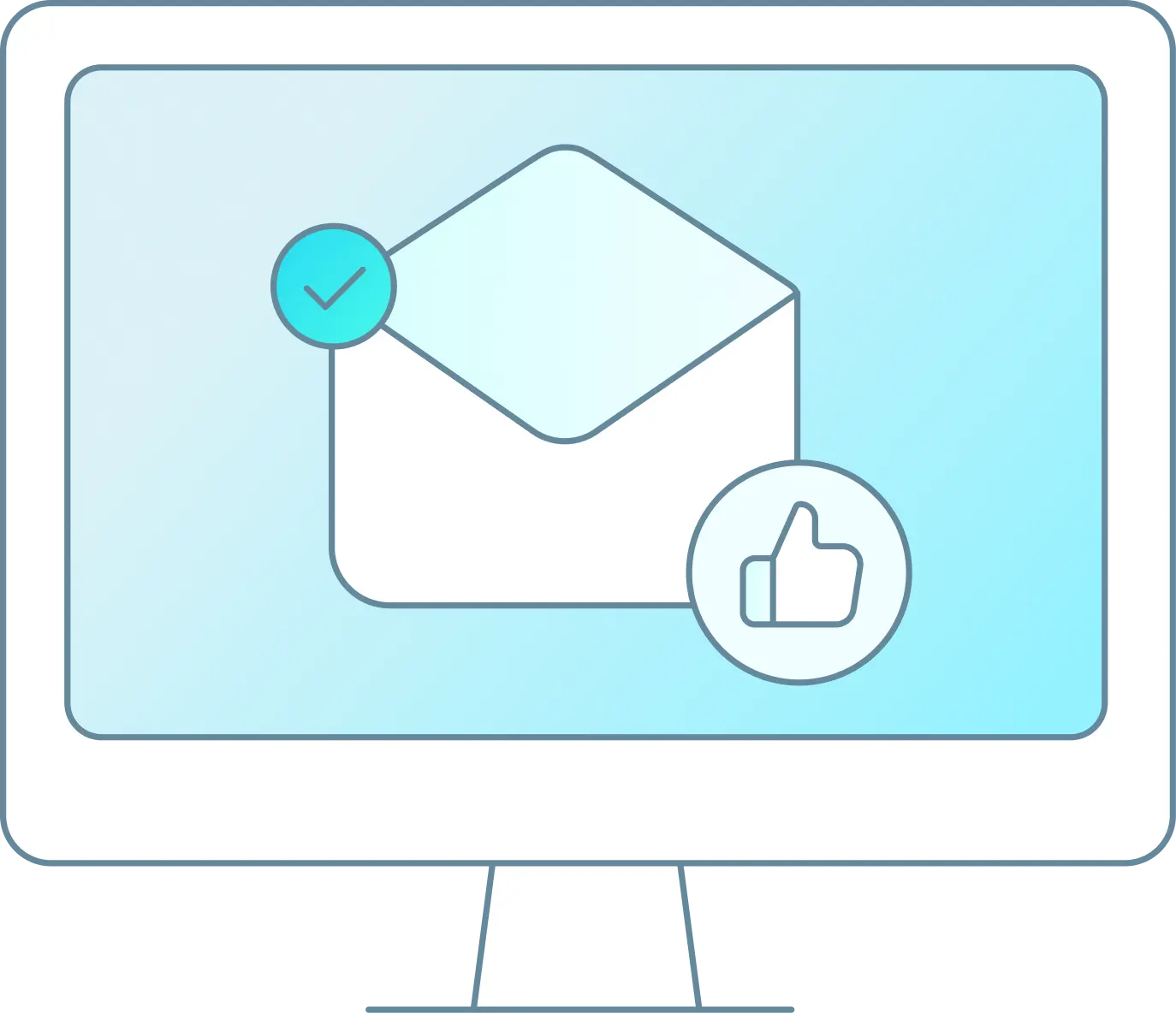If a user is needing to update what the receipt or boarding pass shows from the Receipt printer they will need to follow the steps below.
Log into your RS account and go to Settings > System Setup > Configurations
Next click Thermal Print Settings on the left hand column. There is a section for the number of copies, receipt and boarding pass as shown here:

A user can also update a cash receipt, add any verbiage needed to show on the receipt AND decide if they want to auto print the boarding pass and/or receipt when the customer is checked in.